Panel in Figure 6 can be understood as a "main" -operation panel. It is a root of the tree hierarchy (ref. General Compass DCS document) and all the active alarms will be propagated up to this level. From left up corner can be seen the name of a current user. If one would like to change the user name, he/she has to first log out from the system by pressing the logout -button at right up and then start a new UI with a different user name. Generally controlPanel.pnl can be divided into two parts: Alarm screen and access to detectors and sub-systems.
Alarm screen forms the upper part of the controlPanel.pnl which it is in fact an instance of reference panel alartRow.pnl described in section [2.2] . From the alarm screen user can see all the existing alarms of leaf elements.
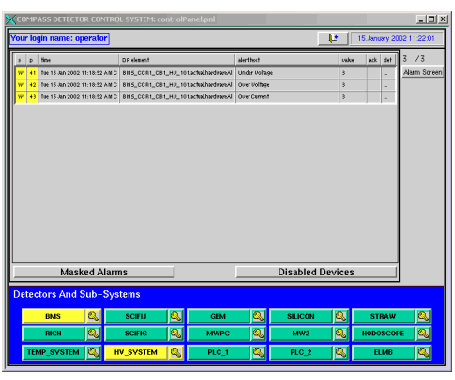
Figure 6: controlPanel.pnl
The first ten buttons represents all the detectors connected to system. When pressing button a panel dedicated for that specific detector will be opened having all the systems and devices connected to DCS belonging to the detector. User rights on detector level will be determined from the current login name (shown in left up corner of the panel). The "key" -button right beside the detector makes possible for user to temporary re-login on "runtime" as another user. This enables user to for instance change parameters of HV channels without complete re-login to system.
In Compass DCS tree hierarchy each detector can be understood as a node element which has different amount of devices underneath. Background color of these detector buttons indicates the status of the summary alarm of all these devices following defined color convention (ref. General Compass DCS document).
The last five buttons represent all the sub-systems in DCS. Sub-systems can be understood as a different view of looking the equipment connected to DCS. For instance High Voltage -sub-system contains all the CAEN channels of the whole system. Sub-systems might be interesting view mainly for a persons on shift (operators) for persons of detector group are interesting only of the equipment belonging to one specific detector. Background color of sub-system buttons indicates the status of summary alarm of all these devices inside the sub-system following defined color convention (ref. General Compass DCS document).
In Figure 6 can be seen a typical example of alarm. In this example "Detectors and sub-systems" -area indicates that the alarm comes from HV system of BMS detector. On the other hand alarm row shows all the details of the alarm. When alarm appears, user should browse the tree hierarchy to find out the hardware which raised the alarm. This can be done by following the color of the alarm either via detector level or sub-system level.
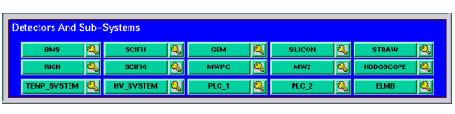
Figure 7: detectorBanner.pnl
Panel in Figure 7 is used as a panel reference in controlPanel.pnl which is the main panel for users.The first ten buttons represents all the detectors connected to system. When pressing button a panel dedicated for that specific detector will be opened having all the systems and devices connected to DCS belonging to the detector. User rights on detector level will be determined from the current login name in "root level" of tree hierarchy (shown in left up corner of the controlPanel.pnl). The "key" -button right beside the detector makes possible for user to temporary re-login on "runtime" as another user. This enables user to for instance change parameters of HV channels without complete re-login to system.
In Compass DCS tree hierarchy each detector can be understood as a node element which has different amount of devices underneath. Background color of these detector buttons indicates the status of the summary alarm of all these devices following defined color convention (ref. General Compass DCS document).
The last five buttons represents all the sub-systems in DCS. Sub-systems can be understood as a different view of looking the equipment connected to DCS. For instance High Voltage -sub-system contains all the CAEN channels of the whole system. Sub-systems might be interesting view mainly for a persons on shift (operators) for persons of detector group are interesting only of the equipment belonging to one specific detector. Background color of sub-system buttons indicates the status of summary alarm of all these devices inside the sub-system following defined color convention (ref. General Compass DCS document).